The Ender 3 Pro filament guide enhances printing efficiency by ensuring smooth filament flow, reducing oozing, and improving layer consistency. It is easy to install and offers better control over filament management, making it a must-have upgrade for optimal printing results.
What is the Ender 3 Pro?
The Creality Ender 3 Pro is an upgraded version of the popular Ender 3 3D printer, designed for enhanced performance and reliability. Known for its sturdy frame, improved build quality, and consistent printing results, it is a favorite among hobbyists and professionals alike. The Ender 3 Pro features a magnetic bed, improved extruder design, and compatibility with a wide range of filaments, including PLA, ABS, and PETG. Its open-frame design and affordable price make it a versatile choice for beginners and experienced users, while its upgradability ensures long-term adaptability to evolving printing needs.
Why Use a Filament Guide?
A filament guide is essential for ensuring smooth and consistent filament flow in your Ender 3 Pro. It helps prevent common issues like oozing, stringing, and clogs by guiding the filament directly into the extruder. This simple upgrade improves print quality by maintaining steady tension and reducing the risk of tangles or kinks. Additionally, it protects the filament from sharp edges or debris, ensuring reliable feeding. By installing a filament guide, you can achieve more precise prints, minimize wasted material, and extend the lifespan of your printer. It’s a practical solution for optimizing your 3D printing experience.
Importance of Proper Filament Management
Proper filament management is crucial for achieving consistent and high-quality prints with the Ender 3 Pro. Mismanaged filament can lead to issues like tangles, kinks, and uneven feeding, which disrupt the printing process. Dust, moisture, and exposure to heat can degrade filament quality, causing failed prints or machinery damage. By implementing effective storage, handling, and feeding practices, you ensure optimal performance and extend the lifespan of both the filament and the printer. This attention to detail directly impacts the success and reliability of your 3D printing projects, making it a fundamental aspect of your workflow.

Types of Filaments Compatible with Ender 3 Pro
The Ender 3 Pro supports various filaments, including PLA, ABS, PETG, and specialty options like metal-filled or wood-filled materials, ensuring versatility for diverse printing needs.
PLA Filament
PLA (Polylactic Acid) is the most widely used filament for the Ender 3 Pro due to its ease of use and biodegradability; It prints at lower temperatures (around 190-220°C) and doesn’t require a heated bed, making it ideal for beginners. PLA produces minimal warping and offers high detail in prints. It’s available in various colors and is perfect for everyday printing projects. However, PLA is brittle and less durable than other materials, making it less suitable for outdoor or high-stress applications. Proper storage in a dry environment ensures optimal printing performance.
ABS Filament
ABS (Acrylonitrile Butadiene Styrene) filament is a strong and durable material ideal for functional prints. It requires higher print temperatures (220-250°C) and a heated bed (90-110°C) to prevent warping. ABS is impact-resistant and suitable for outdoor use but can emit fumes during printing. Proper ventilation and an enclosure are recommended; The Ender 3 Pro can handle ABS well with adjusted settings, though it may require a direct drive upgrade for optimal results. Regular bed leveling and first layer calibration are crucial to ensure adhesion and avoid warping. ABS is perfect for creating robust, long-lasting parts but requires more expertise than PLA.
PETG Filament
PETG (Polyethylene Terephthalate Glycol) filament is a versatile and strong material, offering excellent layer adhesion and flexibility. It is less brittle than PLA and produces minimal warping, making it ideal for durable prints. PETG works well with the Ender 3 Pro, requiring a nozzle temperature of 220-240°C and a heated bed of 80-90°C. It is compatible with both Bowden and direct drive extruders, though direct drive setups may provide better results. PETG is eco-friendly and recyclable, with low fume emissions during printing. Its smooth flow through the filament guide ensures consistent feeding and high-quality prints. PETG is a great choice for functional parts and outdoor applications due to its strength and resistance to moisture.
Specialty Filaments (e.g., Metal Fill, Wood Fill)
Specialty filaments like metal-filled and wood-filled materials offer unique aesthetic and functional properties for prints. Metal-filled filaments add weight and a metallic appearance, while wood-filled options mimic natural wood grain. These filaments are compatible with the Ender 3 Pro but may require upgrades, such as a metal extruder, to prevent wear from abrasive particles. The filament guide ensures smooth feeding, but users should monitor for potential clogs. These filaments are ideal for decorative or functional parts, offering enhanced durability and visual appeal. Proper setup and maintenance are crucial for optimal performance with these premium materials.

Choosing the Right Filament for Your Needs
Selecting the ideal filament involves considering material properties, print settings, and project goals. PLA is best for detail, PETG for durability, and specialty filaments for unique aesthetics.
Print Temperature Requirements
Accurate temperature settings are crucial for optimal printing. PLA typically prints between 190-220°C, while PETG requires 220-240°C. ABS needs higher temperatures, around 220-250°C, and a heated bed for better adhesion. Specialty filaments like metal-filled materials may demand even higher temperatures. The Ender 3 Pro’s extruder and heated bed are designed to handle these ranges efficiently. Incorrect temperatures can lead to poor adhesion, stringing, or warped prints. Always consult filament specifications and adjust settings based on material type to ensure consistent, high-quality results.
Filament Diameter (1.75mm vs. 3mm)
The Ender 3 Pro is designed to work with 1.75mm filament, the most common diameter for desktop 3D printing. This smaller diameter allows for faster melting and more precise control, resulting in smoother prints. It also enables lower retraction settings, reducing wear on the extruder; While 3mm filament exists, it is less frequently used and requires a different extruder setup. For the Ender 3 Pro, 1.75mm filament is recommended for optimal performance and compatibility. Always ensure your filament matches your printer’s specifications for consistent results.
Extruder Type (Bowden vs. Direct Drive)
The Ender 3 Pro is compatible with both Bowden and Direct Drive extruder systems. Bowden setups use a PTFE tube to feed filament from the spool to the hotend, offering lighter weight and reduced wear on the extruder. Direct Drive extruders, however, mount the extruder directly above the hotend, providing better control over filament flow and reducing retraction issues. Each system has its strengths, with Bowden excelling in simplicity and Direct Drive offering superior handling of flexible filaments. Choosing the right extruder type depends on your printing needs, filament preferences, and desired level of control.

Installing and Setting Up the Filament Guide
The Ender 3 Pro filament guide installs easily using original screws, fits a Ø4mm PTFE tube, and is compatible with 2020 extrusion profiles without extra parts.
Step-by-Step Installation Process
Mount the filament guide to the printer’s 2020 extrusion profile using the provided screws. Insert a 4mm PTFE tube into the guide, trimming it to the desired length. Ensure the tube is securely seated to prevent filament slippage. Align the guide with the extruder to maintain a smooth flow path. Tighten all screws firmly to prevent any movement during printing. This setup ensures consistent filament feeding, reducing issues like oozing and stringing. No additional tools or modifications are required, making the process quick and straightforward for optimal printing performance.
Mounting the Filament Guide
Mount the filament guide to the printer’s 2020 extrusion profile using the original screws for a secure fit. Ensure the guide is aligned with the extruder to maintain a smooth filament path; The design is compatible with the Ender 3 Pro, V2, and Neo models, ensuring easy installation without additional tools. Properly aligning the guide prevents filament slippage and ensures consistent feeding. The compact design allows for a tight fit, avoiding interference with other components. This mounting system is designed to work seamlessly with the printer’s existing hardware, providing reliable performance and enhancing overall printing quality.
Securing the Filament
Properly securing the filament is crucial to ensure smooth feeding and prevent issues like oozing or slippage. The guide includes a slot for a Ø4mm PTFE tube, which gently holds the filament in place. Cut the tube to the desired length and insert it into the guide for a snug fit. This setup ensures the filament moves smoothly without being compressed or damaged. Regularly inspect and clean the PTFE tube to maintain optimal performance. A well-secured filament guarantees consistent extrusion, leading to higher print quality and reduced maintenance requirements. This simple yet effective method ensures reliable operation for all filament types.
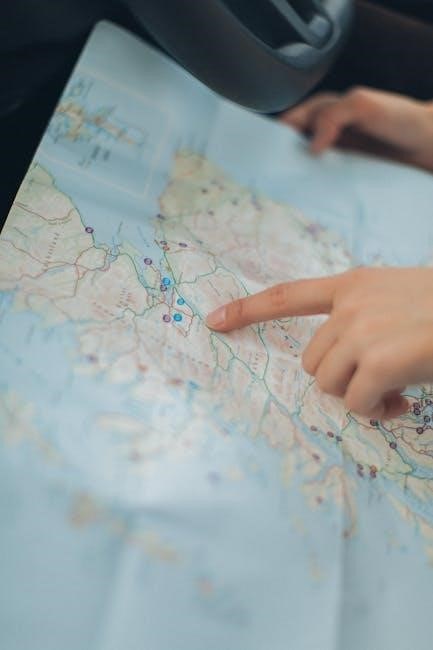
Optimizing Print Settings for Different Filaments
Adjust temperature, speed, and retraction settings based on filament type. PLA needs lower temps, while ABS requires higher temps and a heated bed. Fine-tune for optimal results.
Print Speed Adjustments
Print speed significantly impacts print quality and filament compatibility. For PLA, a speed of 30-50 mm/s is ideal, while ABS and PETG may require slower speeds due to higher melting points. Adjusting print speed ensures consistent extrusion and prevents issues like oozing or under-extrusion. Slower speeds are recommended for intricate details, while faster speeds can be used for less complex layers. Always calibrate speed based on filament type and print complexity to achieve optimal results. Proper speed settings enhance print accuracy and minimize the risk of filament-related printing errors.
Temperature Settings for Various Filaments
Accurate temperature settings are crucial for optimal printing with different filaments. PLA typically requires nozzle temperatures between 190-220°C and a bed temperature of 50-60°C. ABS demands higher temperatures, with nozzle settings of 220-240°C and a heated bed of 90-110°C to prevent warping. PETG balances these requirements, needing 200-230°C for the nozzle and 60-80°C for the bed. Always calibrate temperatures based on filament type and brand specifications to ensure adhesion, flow consistency, and print quality. Proper thermal management prevents issues like stringing, clogging, or delamination, ensuring reliable and successful prints;
Retraction Settings
Retraction settings are essential for minimizing stringing and oozing during prints. For the Ender 3 Pro, a retraction distance of 4-6mm and a retraction speed of 20-30mm/s is recommended. PLA typically requires lower retraction (4mm at 20mm/s), while PETG may need slightly more (5mm at 25mm/s) due to its higher viscosity. ABS often benefits from shorter retractions (3-4mm) to avoid clogging. Adjust these settings based on filament type and print quality. Proper retraction ensures clean layer transitions and reduces material waste, enhancing overall print accuracy and aesthetics. Fine-tuning these parameters can significantly improve your printing experience.
Bed Leveling and First Layer Calibration
Bed leveling and first layer calibration are critical for achieving consistent print quality on the Ender 3 Pro. Start by leveling the bed using the control knob to adjust each corner and center point, ensuring the nozzle is evenly spaced from the build plate. A well-leveled bed prevents uneven adhesion and warping. For the first layer, adjust the Z-offset to ensure proper filament flow and adhesion without over-extrusion. Use a piece of paper to check the nozzle height, aiming for a slight drag. Fine-tuning these settings ensures a strong foundation for your prints and optimal material adhesion.
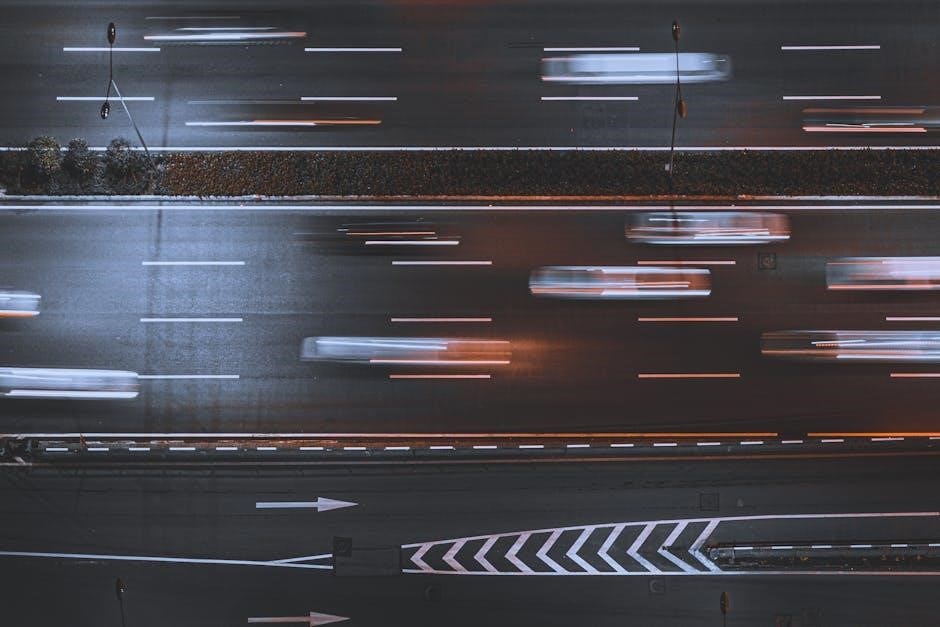
Filament Guide Upgrades and Modifications
Filament guide upgrades enhance printing performance. Options include metal extruders, Capricorn tubing, and custom designs. These modifications ensure smoother filament flow and reduced wear, improving overall print quality.
Upgrading to a Metal Extruder
Upgrading to a metal extruder significantly enhances the Ender 3 Pro’s performance. Metal extruders provide a stronger grip on the filament, reducing slippage and wear compared to stock plastic parts. This upgrade is particularly beneficial for printing with abrasive or high-temperature filaments like PETG or ABS. Installation is straightforward, often requiring minimal tools and compatible with the printer’s existing hardware. A metal extruder also improves thermal stability and ensures consistent filament feeding, leading to higher quality prints. It is a highly recommended modification for users seeking reliability and durability in their printing setup.
Using Capricorn Tubing for Smooth Feeding
Capricorn tubing is a popular upgrade for the Ender 3 Pro, designed to ensure smooth filament feeding. Its internal diameter of 4mm is optimized for 1.75mm filament, reducing friction and preventing jams. The tubing is PTFE-lined, which enhances durability and heat resistance, making it ideal for high-temperature filaments like ABS and PETG. Installing Capricorn tubing improves print consistency by maintaining a steady filament flow, reducing the risk of oozing or clogs. It is easy to integrate with the printer’s existing setup and requires minimal adjustments, offering a reliable solution for seamless printing experiences.
Custom Filament Guide Designs
Custom filament guide designs offer tailored solutions for the Ender 3 Pro, enhancing functionality and aesthetics. These designs often feature adjustable mounts and smooth pathways, minimizing filament wear and tear. Some include roller systems to reduce friction, while others integrate spool holders for easier access. Community-driven platforms like Thingiverse provide a variety of STL files, allowing users to print and install their own guides. Custom designs can address specific needs, such as dual extruder setups or unique printer configurations, ensuring optimal performance and compatibility with various filaments and printer upgrades.

Troubleshooting Common Filament Issues
Address filament oozing by adjusting retraction settings and temperatures. Clogged nozzles can be cleared with cleaning tools or by heating the nozzle. Slipping or grinding may require extruder adjustments or a metal upgrade to ensure smooth feeding and prevent damage. Layer shifting can be resolved by calibrating belts or ensuring proper frame alignment. Regular maintenance and proper filament storage are key to avoiding these issues and ensuring consistent print quality.
Filament Oozing and Stringing
Filament oozing and stringing are common issues that occur when excess material escapes the nozzle during or after printing. This can lead to messy layers and unwanted residue. To address this, ensure proper retraction settings are configured, as excessive retraction can cause oozing. Adjusting the print temperature may also help, as overheated filament can flow more freely. Using a high-quality filament guide with smooth PTFE tubing can minimize friction and prevent uneven feeding. Regularly cleaning the nozzle and extruder area is essential to remove accumulated debris. Proper storage of filament in a dry environment further reduces the risk of oozing and stringing, ensuring consistent print quality and appearance.
Clogged Extruder and Nozzles
Clogged extruders and nozzles are common issues that disrupt printing. Debris, dried filament, or fragments can block the flow of material. To resolve this, clean the nozzle with a heated needle or replace it if severely clogged. Ensure the filament guide is properly aligned to prevent filament fragments from entering the extruder. Regularly inspect and clean the extruder gears and PTFE tubing. Using high-quality filament and maintaining consistent temperatures can reduce the risk of clogs. Upgrading to a metal extruder or adding a Capricorn tubing can enhance filament flow and minimize blockages, ensuring smooth printing operations.
Filament Slipping or Grinding
Filament slipping or grinding can cause print failures and damage to your printer. This issue often occurs when the extruder gears fail to grip the filament properly, leading to slippage. Check for worn or misaligned extruder gears and ensure the filament tension is set correctly. Using a metal extruder upgrade can provide a firmer grip on the filament, reducing slippage. Additionally, ensure the filament guide is properly aligned to prevent the filament from bending or twisting. Regularly clean the extruder gears and filament path to remove debris. Upgrading to a direct drive extruder can also help maintain consistent filament feeding and minimize grinding issues.
Layer Shifting and Misalignment
Layer shifting or misalignment can ruin prints by causing layers to shift out of place. This issue often stems from mechanical problems such as loose belts, misaligned pulleys, or uneven motion components. Ensure all belts are properly tensioned and pulleys are aligned. Check the condition of the PTFE tubing and filament guide for any blockages or kinks. Smooth filament flow can prevent extruder hesitation, which may contribute to layer shifting. Additionally, verify print speed and acceleration settings, as overly aggressive values can cause stepper motor missteps. Upgrading to a dual Z-axis or using anti-backlash nuts can improve layer alignment. Regularly calibrate your printer and ensure the frame is rigid to maintain consistent layer placement.

Best Practices for Filament Storage and Maintenance
Store filament in a cool, dry place to prevent moisture absorption. Use airtight containers with desiccant packets to maintain freshness. Properly wind spools to avoid tangling and damage. Clean the filament guide regularly to ensure smooth feeding. Always check filament for signs of degradation before use to ensure optimal print quality.
Keeping Filament Dry and Away from Moisture
Moisture absorption can degrade filament quality, leading to poor print results. Store filament in airtight containers with desiccant packets to maintain dryness. Use silica gel or similar products to absorb moisture. Keep filament away from humid environments and direct sunlight. If filament is exposed to moisture, dry it in a low-temperature oven (around 50-60°C) for a few hours before use. Regularly inspect spools for signs of dampness or mold. Proper storage ensures consistent print quality and prevents issues like stringing or oozing. Always handle filament in a dry, climate-controlled workspace for optimal printing outcomes.
Proper Spool Storage
Store filament spools upright in a cool, dry place to prevent tangling and moisture absorption. Use spool holders or stands to keep them organized and accessible. Avoid stacking spools to prevent damage or compression. If not in use, seal spools in airtight containers with silica gel to maintain dryness. Label containers for easy identification. Keep spools away from direct sunlight and heat sources to prevent degradation. Proper storage extends filament lifespan and ensures consistent print quality; Regularly inspect spools for signs of wear or damage, replacing them if necessary to maintain optimal printing performance.
Cleaning the Filament Guide
Regularly clean the filament guide to ensure smooth filament flow and prevent debris buildup. Use compressed air to remove dust and dirt from the guide and surrounding areas. For tougher residue, gently brush with a soft-bristled tool or cloth. Avoid using harsh chemicals or abrasive materials that could damage the guide. Clean the PTFE tubing by sliding it out and wiping with a dry cloth. Proper maintenance prevents clogs and ensures consistent filament feeding, enhancing print quality and reliability. Regular cleaning is essential for optimal performance and longevity of your Ender 3 Pro’s filament system.

Advanced Filament Guide Solutions
Upgrade your setup with dual extruders for multi-material prints, or integrate a filament runout sensor for seamless printing. Automated filament changing systems enhance efficiency, reducing manual intervention and enabling continuous production.
Dual Extruder Setups
Dual extruder setups allow for multi-material printing, enabling intricate designs with varying colors or properties. The Ender 3 Pro supports dual extruder configurations, enhancing creativity and functionality. Installation requires precise alignment and compatible hardware, but the results are well worth the effort. This setup is ideal for complex prints requiring multiple filament types. Proper calibration ensures smooth operation, while the filament guide plays a crucial role in maintaining consistent flow. Dual extruders expand the printer’s capabilities, making it a valuable upgrade for advanced projects. Ensure compatibility with your printer model for seamless integration and optimal performance.
Using a Filament Runout Sensor
A filament runout sensor is a valuable upgrade for the Ender 3 Pro, detecting when filament is depleted or jammed. It pauses prints, preventing failures and waste. Easy to install, it integrates with the printer’s control system, ensuring smooth operation. The sensor is especially useful for dual extruder setups and long print jobs. It enhances productivity by minimizing interruptions and allowing for filament changes mid-print. Compatible with most Ender 3 Pro configurations, it’s a practical addition for any maker. This upgrade ensures uninterrupted printing and optimizes workflow for both beginners and experienced users alike.
Automated Filament Changing Systems
Automated filament changing systems enhance the Ender 3 Pro’s functionality by enabling seamless multi-material printing. These systems allow the printer to switch filaments automatically, ideal for complex prints requiring color changes or material transitions. While the Ender 3 Pro doesn’t include this feature natively, aftermarket upgrades like dual extruder setups or specialized hardware can be integrated. These systems improve efficiency, reduce downtime, and enable uninterrupted printing. However, they often require additional hardware and firmware modifications, making them more suited for experienced users. This upgrade is perfect for those looking to push the boundaries of their printing capabilities with minimal manual intervention.

Community Resources and Support
Online forums, Thingiverse models, and YouTube tutorials offer extensive support for optimizing the Ender 3 Pro filament guide, fostering a vibrant community of makers and innovators.
Online Forums and Communities
Online forums and communities are invaluable resources for Ender 3 Pro users, offering extensive support and knowledge sharing. Platforms like Reddit’s r/3DPrinting, Facebook groups, and dedicated 3D printing forums provide spaces for discussing filament guide modifications, troubleshooting, and best practices. Users share their experiences, solutions, and innovative ideas, fostering a collaborative environment. These communities are particularly helpful for addressing specific issues related to filament management and upgrades. Active participation ensures users stay updated with the latest trends and solutions, making these forums a cornerstone of the 3D printing community;
Thingiverse and MyMiniFactory Models
Thingiverse and MyMiniFactory offer a wide range of 3D printable models designed specifically for the Ender 3 Pro filament guide. These platforms provide free STL files that users can download and print to enhance their printer’s filament management; From simple snap-in guides to more complex designs with rollers, these models cater to various printing needs. Many designs are optimized for smooth filament feeding, reducing oozing and improving print quality. Users can explore multiple versions, such as high-mounted or low-profile guides, ensuring compatibility with their specific Ender 3 Pro setup. These community-created models are a great resource for customization and upgrades.
YouTube Tutorials and Guides
YouTube offers a wealth of tutorials and guides dedicated to the Ender 3 Pro filament guide, providing step-by-step instructions for installation, troubleshooting, and customization. Videos cover topics like replacing Bowden tubes, fixing filament oozing, and upgrading to direct drive setups. Many creators share detailed walkthroughs for printing and assembling custom filament guides, while others focus on optimizing print settings for different filaments. These tutorials are ideal for visual learners and DIY enthusiasts, offering practical tips and solutions to common issues. The community-driven content ensures users can find tailored advice for their specific Ender 3 Pro configurations and filament management needs.
